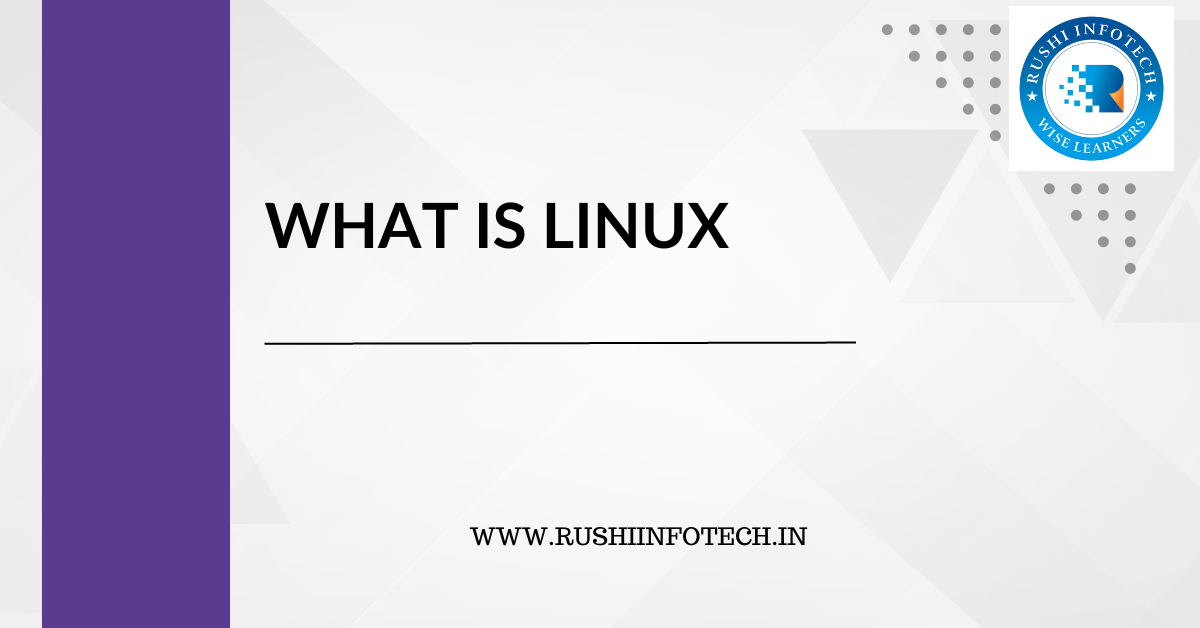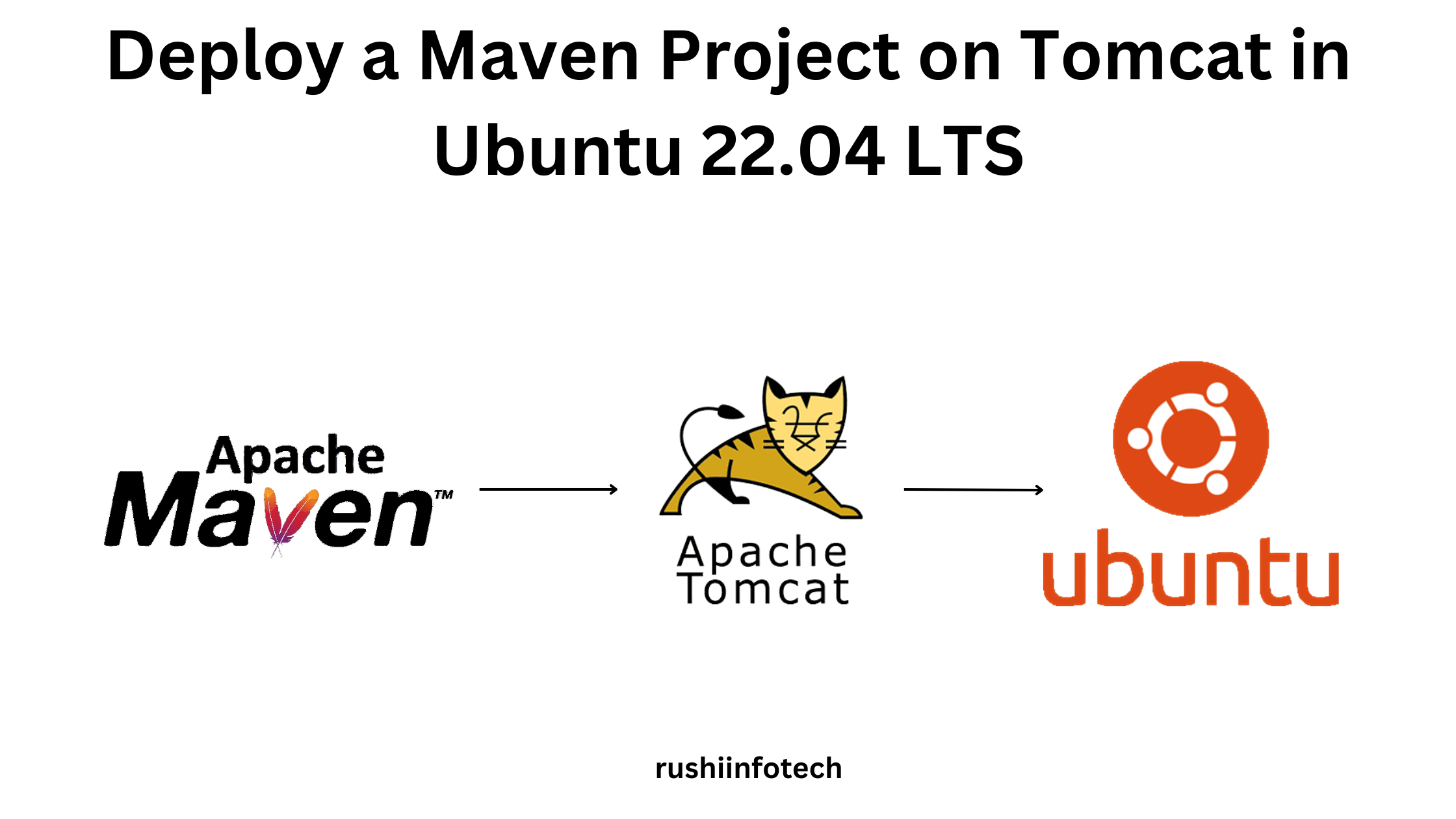Installing Git on Ubuntu is straightforward, but before diving into the installation process, it’s essential to ensure you meet the prerequisites to ensure a smooth and hassle-free setup.
Prerequisites to Install Git on Ubuntu:
- A Running Ubuntu System: While this might sound obvious, make sure you have Ubuntu installed and running. Git can be installed on any supported Ubuntu version, although newer versions generally provide the latest Git releases.
- Command-Line Access: You’ll need access to the terminal or command line interface (CLI) to install and configure Git. You can access the terminal via the Ubuntu application launcher or by pressing
Ctrl + Alt + T. - Sudo Privileges: Installation requires administrative permissions. Ensure you have sudo privileges or know the root password. If you’re using a personal system, you likely already have sudo access with your user account.
- Updated System: Before installing new software, it’s always a good practice to update your system’s package information. This ensures that you’re fetching the latest software versions and dependencies:
ubuntu@Rushi-InfoTech:~$ sudo apt-get update- Basic Command-Line Knowledge: While not strictly necessary, having basic knowledge of the Linux command line can be helpful. You’ll be using commands like
aptfor installation.
Once these prerequisites are in place, you can proceed with the Git installation on your Ubuntu system.
How to Install Git on Ubuntu ?
If you’re diving into the world of software development or just looking to version control your projects, Git is an essential tool to have in your toolkit. Ubuntu, being one of the most popular Linux distributions, makes it quite easy to install Git. Let’s walk through the steps:
Update Your System
It’s a good practice to ensure your system’s package repository information is up-to-date before installing any new software. This ensures you’re getting the latest versions available.
Run the following commands to update your system:
ubuntu@Rushi-InfoTech:~$ sudo apt-get update
ubuntu@Rushi-InfoTech:~$ sudo apt upgrade -y
Press on "Enter"
Press on "Enter"
Successfully upgraded.
Install Git
With the system updated, installing Git is just one simple command away:
ubuntu@Rushi-InfoTech:~$ sudo apt install git -y
Press on "Enter"
Press on "Enter"
Verify the Installation
To ensure Git has been installed correctly, you can check its version:
ubuntu@Rushi-InfoTech:~$ git --version
This command should display the Git version installed, indicating that the installation was successful.
Initial Git Configuration
Now that Git is installed, you may want to configure your Git identity. This is important as every Git commit uses this information:
ubuntu@Rushi-InfoTech:~$ git config --global user.name "Your Full Name"
ubuntu@Rushi-InfoTech:~$ git config --global user.email "your_email@example.com"
Replace the placeholders with your actual name and email address.
Optional: Set Default Editor
If you have a preference for a specific text editor (like nano, vim, or emacs), you can set it as the default editor for Git:
ubuntu@Rushi-InfoTech:~$ git config --global core.editor vimReplace vim with your preferred editor.
Git is now installed and configured on your Ubuntu machine. Whether you’re collaborating with a team or working on personal projects, Git provides a robust and efficient means of version control. As you grow more comfortable with Git, you’ll find that its versatility and power make it an indispensable tool in every developer’s arsenal. Happy coding!
How to Uninstall Git from Ubuntu:
There might be scenarios where you need to uninstall Git from your Ubuntu system, whether for troubleshooting purposes, making a fresh installation, or any other reason. This guide will walk you through the process step-by-step.
Open the Terminal
You can launch the Terminal application either from the Ubuntu Dash or by pressing Ctrl + Alt + T.
Check the Installed Git Version
Before proceeding with the uninstallation, it’s a good idea to verify the version of Git you have installed:
ubuntu@Rushi-InfoTech:~$ git --version
This command will display the Git version if it’s installed.
Uninstall Git
To uninstall Git, you will use the apt package manager which comes with Ubuntu. Run the following command:
ubuntu@Rushi-InfoTech:~$ sudo apt remove --purge git
The --purge flag ensures that configuration and other auxiliary files related to Git are also removed.
Clean Up Unnecessary Packages
Whenever software is removed, there might be some orphaned packages left. You can clean them up using:
ubuntu@Rushi-InfoTech:~$ sudo apt autoremove
Update the Package Database
Finally, refresh your package database to make sure everything is up-to-date:
ubuntu@Rushi-InfoTech:~$ sudo apt-get update
Verify the Uninstallation
To ensure Git has been completely removed, you can once again try checking its version:
ubuntu@Rushi-InfoTech:~$ git --version
If Git has been uninstalled, the system should inform you that the git command was not found.
You’ve successfully removed Git from your Ubuntu system. If you ever need to reinstall it in the future, the process is straightforward using the Ubuntu package manager. Remember to always keep backups of your configurations and repositories to ensure you don’t lose valuable data when performing software maintenance tasks. Safe computing!
Conclusion:
Whether you’re setting up your development environment on Ubuntu or streamlining your system, understanding how to properly install and uninstall essential tools like Git is invaluable. Git, being at the heart of countless development workflows, can easily be managed on Ubuntu using the system’s package manager. We’ve walked you through the installation and uninstallation processes, ensuring you have a smooth experience regardless of the task at hand. Remember, while managing software is a routine part of any developer’s journey, always ensure you keep backups of your configurations and data. This way, you can experiment and tweak your system confidently, knowing your work is safe. Happy coding on your Ubuntu workspace!
To Know more about How to Install & Uninstall Git on Linux Ubuntu Os ? visit official website.
Any queries pls contact us
https://rushiinfotech.in/contact/