Similar Posts
![Java 17 Installation on Ubuntu 22.04 LTS [5 Steps]](https://rushiinfotech.in/wp-content/uploads/2023/09/Add-a-heading.png)
Java 17 Installation on Ubuntu 22.04 LTS [5 Steps]
You need to be logged in to view this content. Please Log In. Not a…
Building a Roll Dice Java-Based Web Application Using Maven and Tomcat
You need to be logged in to view this content. Please Log In. Not a…
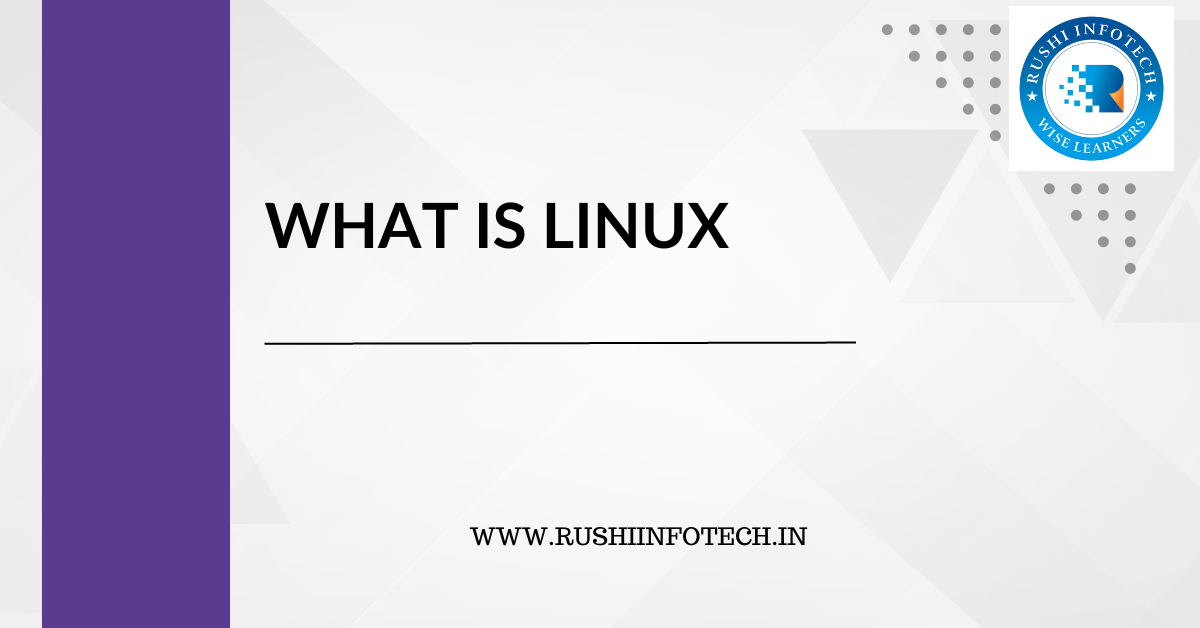
“Discovering Linux: The Heart of Open-Source Computing”
You need to be logged in to view this content. Please Log In. Not a…
Basic Linux Commands for Beginners
You need to be logged in to view this content. Please Log In. Not a…
![Java 18 Installation on Ubuntu 20.04 LTS using curl [5 Steps]](https://rushiinfotech.in/wp-content/uploads/2023/09/Java-18-Installation-on-Ubuntu-22.04-LTS-1.png)
Java 18 Installation on Ubuntu 20.04 LTS using curl [5 Steps]
You need to be logged in to view this content. Please Log In. Not a…
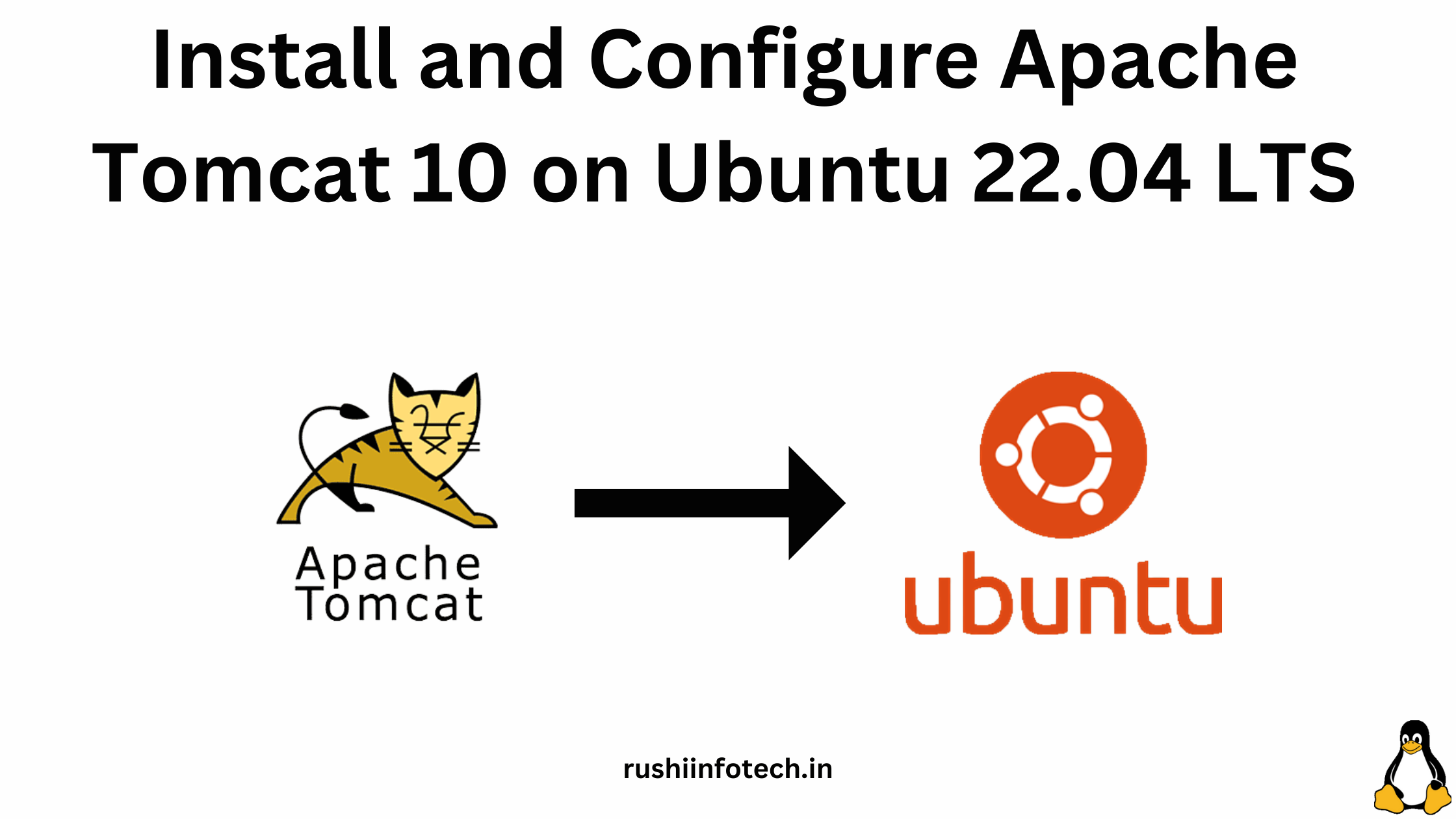
Install and Configure Apache Tomcat 10 Server on Ubuntu 22.04 LTS
You need to be logged in to view this content. Please Log In. Not a…
