Similar Posts

How to Install PHP on Ubuntu 20.04/22.04 LTS
You need to be logged in to view this content. Please Log In. Not a…
How to Install & Uninstall Git on Linux Ubuntu Os ?
You need to be logged in to view this content. Please Log In. Not a…
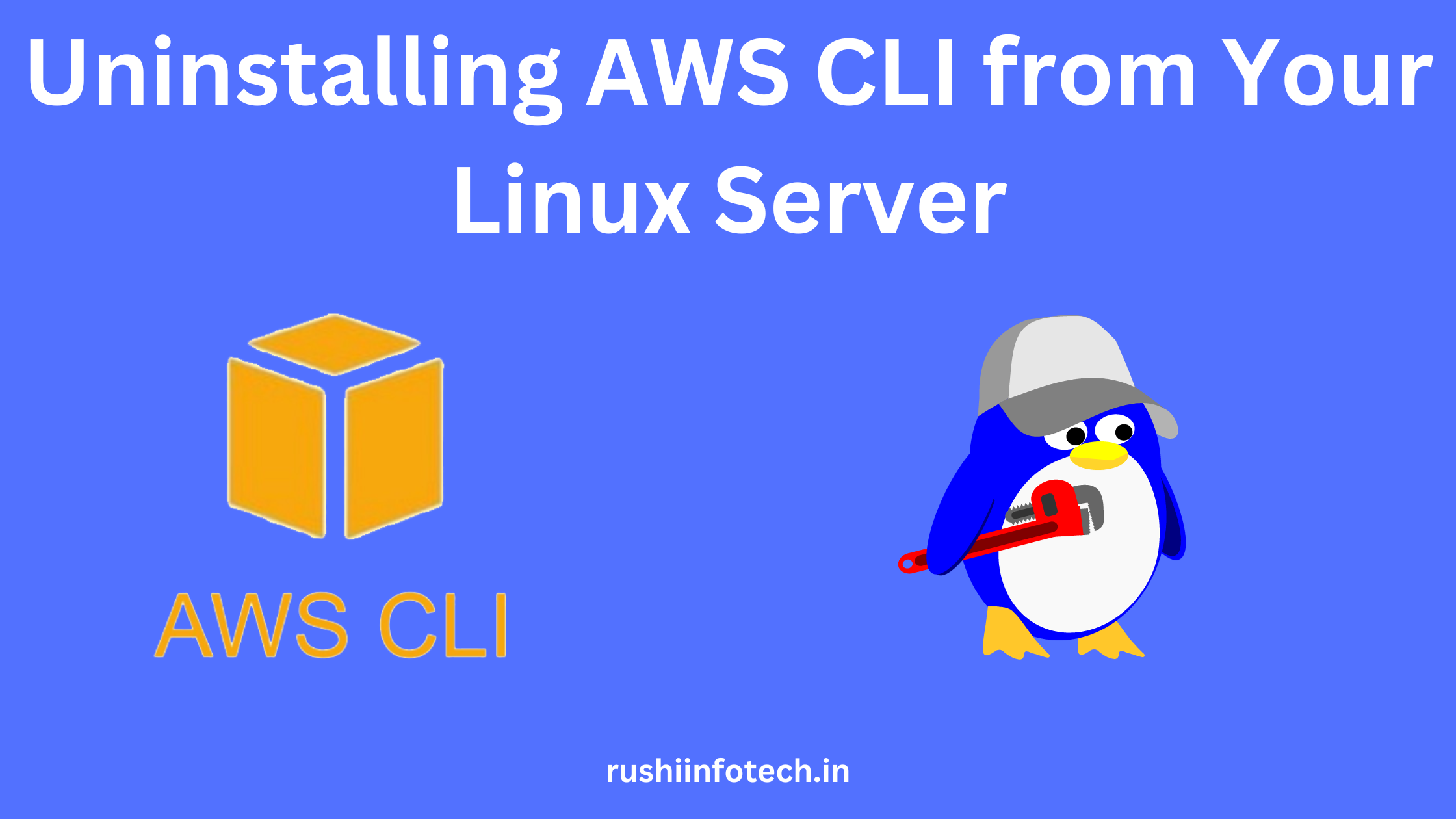
Effortless Removal: Uninstalling AWS CLI from Your Linux Server
You need to be logged in to view this content. Please Log In. Not a…

The Ultimate Reference for “Managing User” in Linux.
You need to be logged in to view this content. Please Log In. Not a…
Building a Roll Dice Java-Based Web Application Using Maven and Tomcat
You need to be logged in to view this content. Please Log In. Not a…
How to Install and Uninstall Apache2 in Linux Ubuntu Os ?
You need to be logged in to view this content. Please Log In. Not a…
