Similar Posts
![Java 18 Installation on Ubuntu 20.04 LTS using curl [5 Steps]](https://rushiinfotech.in/wp-content/uploads/2023/09/Java-18-Installation-on-Ubuntu-22.04-LTS-1.png)
Java 18 Installation on Ubuntu 20.04 LTS using curl [5 Steps]
You need to be logged in to view this content. Please Log In. Not a…
Building a Roll Dice Java-Based Web Application Using Maven and Tomcat
You need to be logged in to view this content. Please Log In. Not a…
How to Install and Uninstall Default JDK in Linux Ubuntu OS?
You need to be logged in to view this content. Please Log In. Not a…
How to Install and Uninstall Apache2 in Linux Ubuntu Os ?
You need to be logged in to view this content. Please Log In. Not a…

How to Install PHP on Ubuntu 20.04/22.04 LTS
You need to be logged in to view this content. Please Log In. Not a…
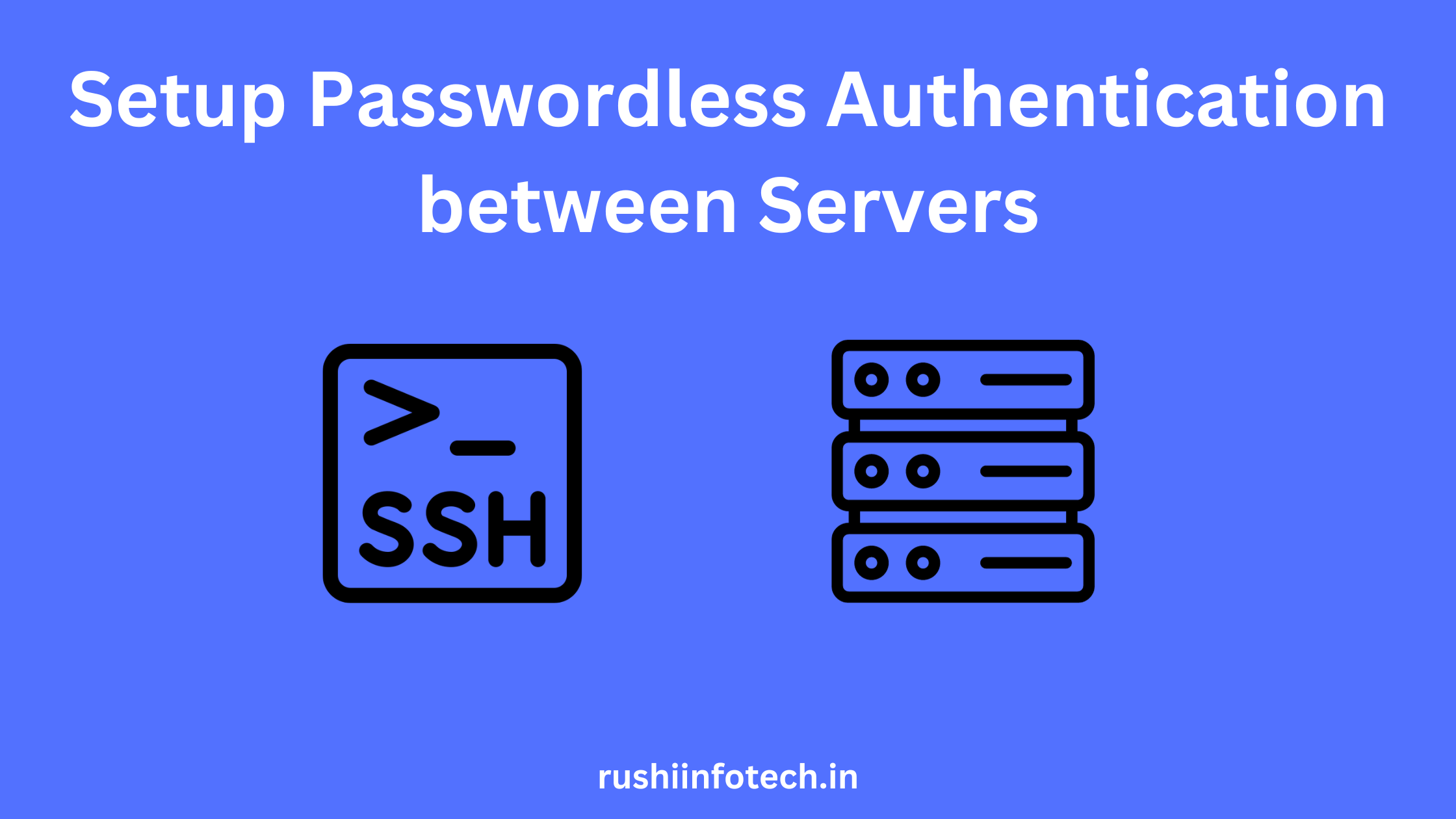
How to Setup Passwordless Authentication Between Servers? [4 Steps]
You need to be logged in to view this content. Please Log In. Not a…
