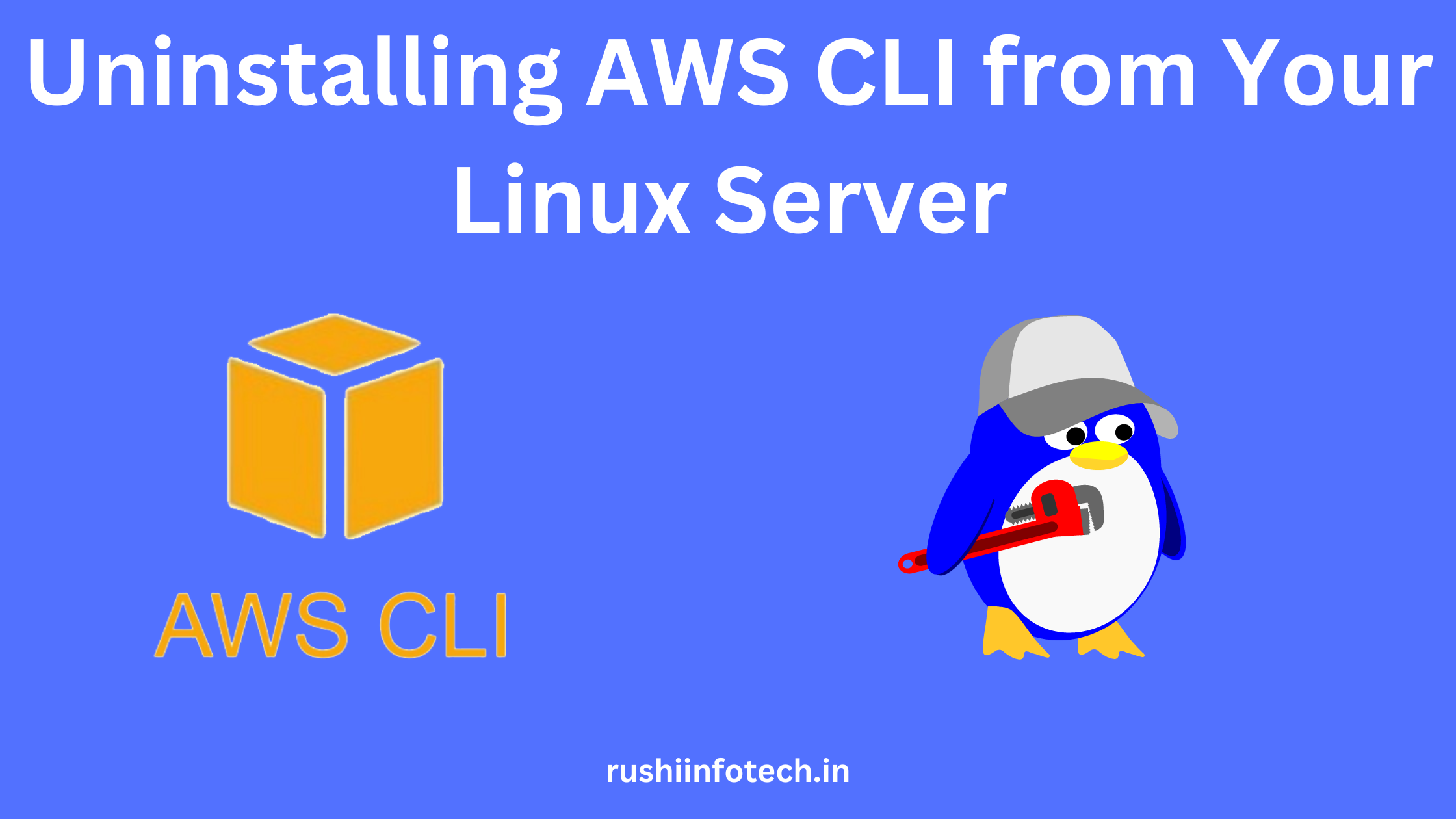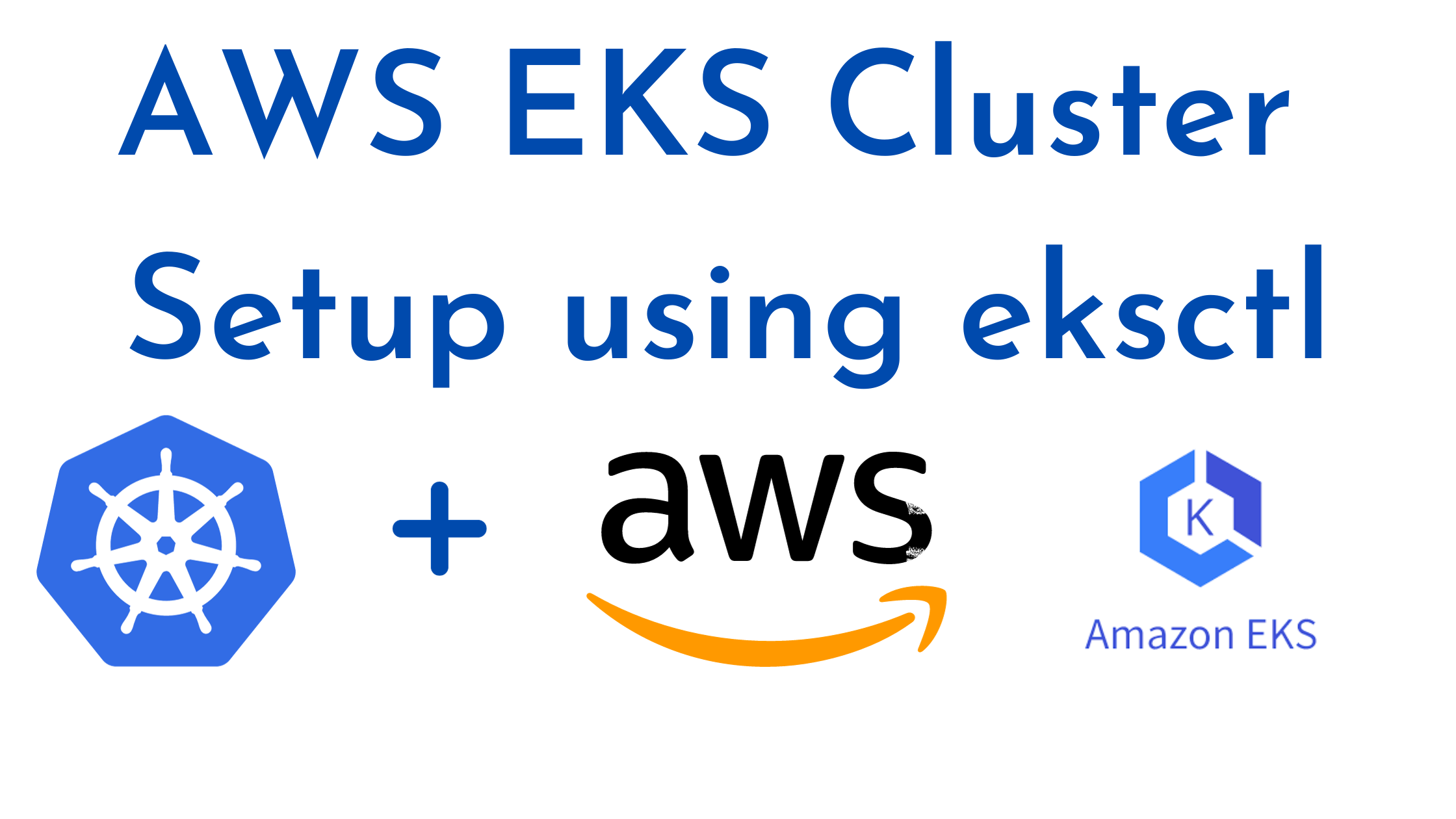Similar Posts

How to terminate EKS Cluster Using eksctl?
You need to be logged in to view this content. Please Log In. Not a…

Effortless Removal: Uninstalling AWS CLI from Your Linux Server
You need to be logged in to view this content. Please Log In. Not a…

How to Setup EKS Cluster using eksctl [6 Steps]
You need to be logged in to view this content. Please Log In. Not a…

A Step-by-Step Guide: How to Create an Amazon RDS Instance [11 Steps]
You need to be logged in to view this content. Please Log In. Not a…

AWS CLI Installation on Linux Servers
You need to be logged in to view this content. Please Log In. Not a…
What is AWS ?
You need to be logged in to view this content. Please Log In. Not a…