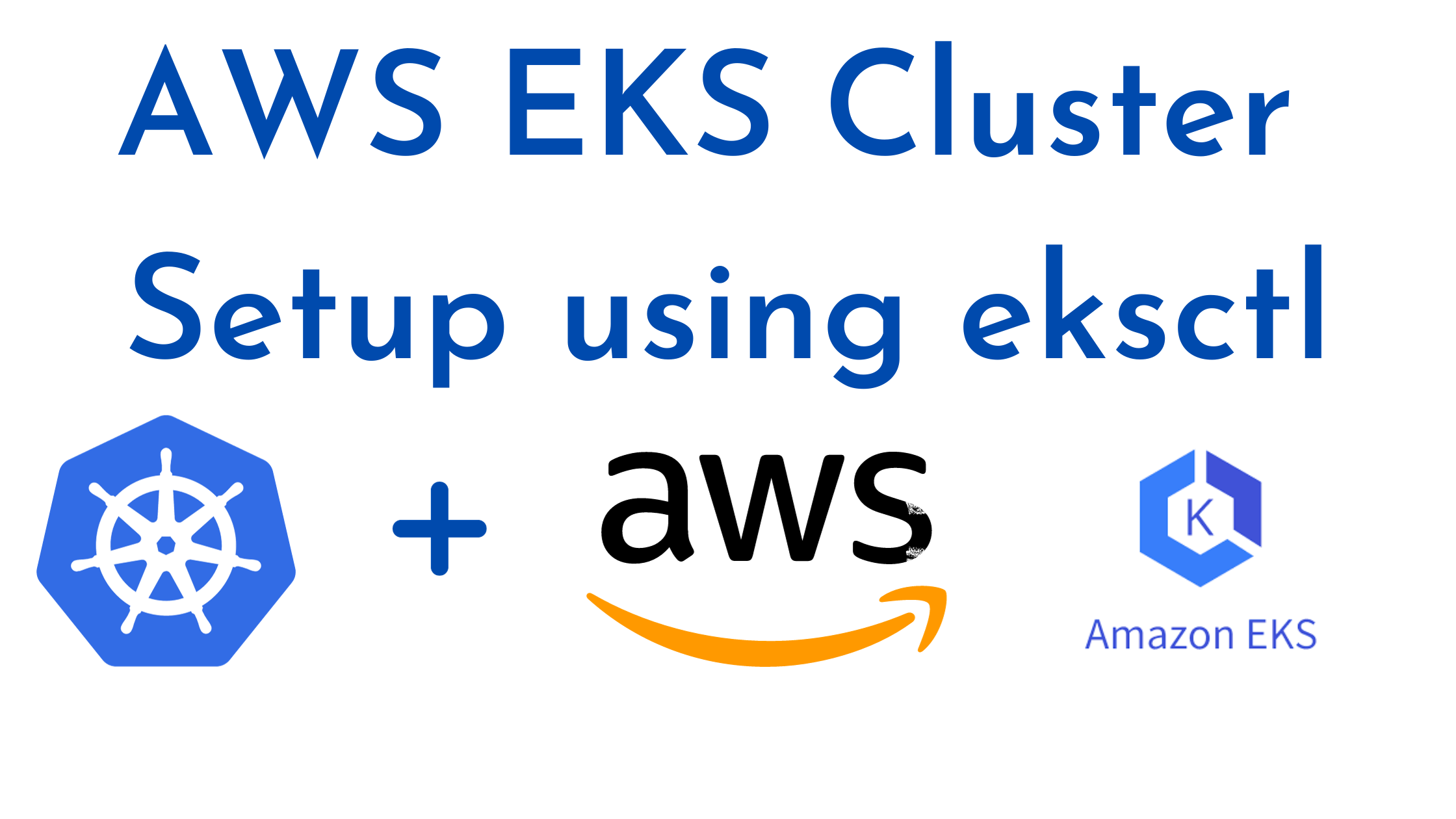In this article we are going to cover How to Install minikube on Ubuntu 22.04 LTS | kubernetes with minikube on ubuntu, Install kubectl on Ubuntu 20.04 LTS
What is MiniKube?
Minikube is a tool that enables you to run a single-node Kubernetes cluster on your local machine. Kubernetes is a powerful container orchestration platform used for managing containerized applications in production environments. While Kubernetes is typically used for large-scale deployments, Minikube is designed for local development and testing purposes.
Features and use cases for Minikube:
- Local Kubernetes Cluster: Minikube allows you to set up and run a minimal, self-contained Kubernetes cluster on your development machine. This cluster includes the core components of Kubernetes, such as the API server, scheduler, controller manager, and etcd database.
- Development and Testing: Minikube is primarily used by developers and testers to develop, test, and debug Kubernetes applications locally before deploying them to a production Kubernetes cluster. This makes it easier to iterate and develop containerized applications without the need for a full-scale Kubernetes cluster.
- Isolated Environments: Minikube provides an isolated environment, so you can experiment with Kubernetes features and configurations without affecting your production systems. It’s an excellent tool for learning and getting hands-on experience with Kubernetes.
- Cross-Platform Support: Minikube is designed to work on various operating systems, including Linux, macOS, and Windows, making it accessible to a broad range of developers.
- Driver Support: Minikube supports different virtualization drivers, such as VirtualBox, KVM, HyperKit (macOS), and Docker, allowing you to choose the virtualization solution that best fits your environment.
- Easy Setup: Minikube simplifies the setup and management of a local Kubernetes cluster. You can start a cluster with a single command, and Minikube takes care of the details like configuring the kubeconfig file, setting up the necessary components, and providing access to the cluster.
- Add-Ons and Extensions: Minikube supports add-ons and extensions that provide additional functionality, such as dashboard access, metrics, and more, to enhance your local Kubernetes environment.
Overall, Minikube is a valuable tool for developers and DevOps professionals who want to work with Kubernetes in a local, controlled environment. It helps streamline the development and testing process, making it easier to build and deploy containerized applications on Kubernetes.
Install Minikube on Ubuntu 22.04 LTS
Minikube Installations System Requirements:
- Minimum 2 CPU’s or more
- Minimum 2GB of free memory
- Minimum 20GB of free disk space
- Internet connection
- Container or virtual machine manager, such as: Docker, Hyperkit, Hyper-V, KVM, Parallels, Podman, VirtualBox, or VMware Fusion/Workstation
For more info visit minikube official website
let’s walk through the process of installing Minikube on Ubuntu using Docker as the driver.
Update System Packages
ubuntu@RushiInfoTech:~$ sudo apt-get update
Step #1:Install Docker on Ubuntu 22.04 LTS
First, install Docker if it’s not already installed:
using below command install docker on ubuntu Ubuntu 22.04 LTS
ubuntu@RushiInfoTech:~$ sudo apt install -y docker.io
Once docker installed use the below command to check docker version
ubuntu@RushiInfoTech:~$ docker --version
Output:

Ensure Docker is running:
use the below command to start and enable docker service using systemctl
ubuntu@RushiInfoTech:~$ sudo systemctl start docker ubuntu@RushiInfoTech:~$ sudo systemctl enable docker
To check docker service status use below command
ubuntu@RushiInfoTech:~$ sudo systemctl status docker
output:
ubuntu@RushiInfoTech:~$ docker --version
Docker version 24.0.5, build 24.0.5-0ubuntu1~22.04.1
ubuntu@RushiInfoTech:~$ sudo systemctl start docker
ubuntu@RushiInfoTech:~$ sudo systemctl status docker
● docker.service - Docker Application Container Engine
Loaded: loaded (/lib/systemd/system/docker.service; enabled; vendor preset: enabled)
Active: active (running) since Fri 2023-09-22 08:49:16 UTC; 5min ago
TriggeredBy: ● docker.socket
Docs: https://docs.docker.com
Main PID: 1934 (dockerd)
Tasks: 9
Memory: 27.3M
CPU: 333ms
CGroup: /system.slice/docker.service
└─1934 /usr/bin/dockerd -H fd:// --containerd=/run/containerd/containerd.sockAdd the current user to the Docker group to run Docker commands without sudo. This step will also avoid certain permission issues when running Minikube:
ubuntu@RushiInfoTech:~$ sudo usermod -aG docker $USER ubuntu@RushiInfoTech:~$ sudo newgrp docker
Step #2:Install Kubectl on Ubuntu 22.04 LTS
First, you need to download the Kubectl binary from the official Kubernetes release repository. To do this, run the following command in your terminal:
ubuntu@RushiInfoTech:~$ sudo curl -LO "https://dl.k8s.io/release/$(curl -L -s https://dl.k8s.io/release/stable.txt)/bin/linux/amd64/kubectl"ubuntu@RushiInfoTech:~$ sudo chmod +x kubectlubuntu@RushiInfoTech:~$ sudo mv kubectl /usr/local/bin/Step #3:Install Minikube on Ubuntu 22.04 LTS
Fetch the latest Minikube binary and install it:
ubuntu@RushiInfoTech:~$ wget https://storage.googleapis.com/minikube/releases/latest/minikube-linux-amd64ubuntu@RushiInfoTech:~$ chmod +x minikube-linux-amd64ubuntu@RushiInfoTech:~$ sudo mv minikube-linux-amd64 /usr/local/bin/minikubeThis will download the latest stable Kubectl binary from the repository. If you would like to download a specific version instead, you can specify the version in the download URL.
Step #4:Start Minikube with the Docker Driver
You can now start Minikube using Docker as the driver:
The Below command execution will take few minutes and This will initiate Minikube to start a single-node Kubernetes cluster inside a Docker container.
ubuntu@RushiInfoTech:~$ minikube start --driver=dockerOutput as Expected below:
ubuntu@RushiInfoTech:~$ minikube start --driver=docker
* minikube v1.31.2 on Ubuntu 22.04 (xen/amd64)
* Using the docker driver based on user configuration
* Using Docker driver with root privileges
* Starting control plane node minikube in cluster minikube
* Pulling base image ...
* Downloading Kubernetes v1.27.4 preload ...
> preloaded-images-k8s-v18-v1...: 393.21 MiB / 393.21 MiB 100.00% 14.60 M
> gcr.io/k8s-minikube/kicbase...: 447.62 MiB / 447.62 MiB 100.00% 14.09 M
* Creating docker container (CPUs=2, Memory=2200MB) ...
* Preparing Kubernetes v1.27.4 on Docker 24.0.4 ...
- Generating certificates and keys ...
- Booting up control plane ...
- Configuring RBAC rules ...
* Configuring bridge CNI (Container Networking Interface) ...
- Using image gcr.io/k8s-minikube/storage-provisioner:v5
* Verifying Kubernetes components...
* Enabled addons: storage-provisioner, default-storageclass
* Done! kubectl is now configured to use "minikube" cluster and "default" namespace by default
Screenshot:
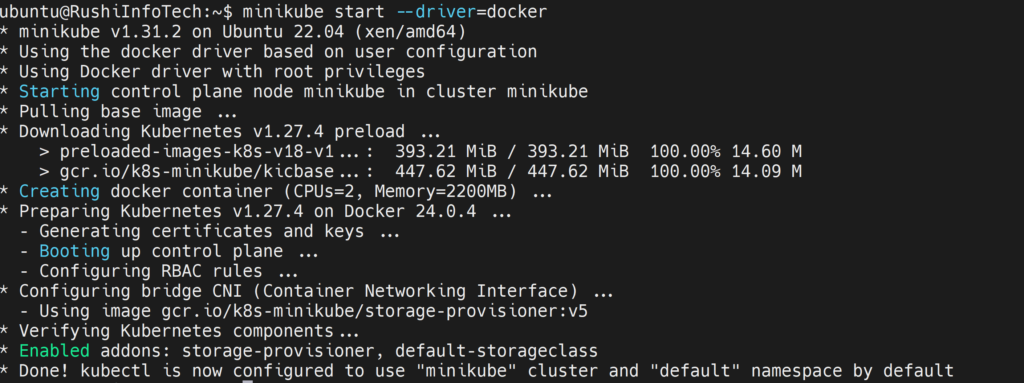
To Check the status of Minikube
minikube statusOutput:
ubuntu@ip-172-31-36-57:~$ minikube status
minikube
type: Control Plane
host: Running
kubelet: Running
apiserver: Running
kubeconfig: ConfiguredTo check Minikube cluster information
kubectl cluster-infoOutput:
Kubernetes control plane is running at https://192.168.49.2:8443
CoreDNS is running at https://192.168.49.2:8443/api/v1/namespaces/kube-system/services/kube-dns:dns/proxy
To further debug and diagnose cluster problems, use 'kubectl cluster-info dump'.To check minikube cluster statuskubectl get nodes
To view minikube cluster events
kubectl get eventsTo view the kubectl configuration
kubectl config viewOutput:
apiVersion: v1
clusters:
- cluster:
certificate-authority: /home/ubuntu/.minikube/ca.crt
extensions:
- extension:
last-update: Sun, 19 Feb 2023 09:16:02 UTC
provider: minikube.sigs.k8s.io
version: v1.29.0
name: cluster_info
server: https://192.168.49.2:8443
name: minikube
contexts:
- context:
cluster: minikube
extensions:
- extension:
last-update: Sun, 19 Feb 2023 09:16:02 UTC
provider: minikube.sigs.k8s.io
version: v1.29.0
name: context_info
namespace: default
user: minikube
name: minikube
current-context: minikube
kind: Config
preferences: {}
users:
- name: minikube
user:
client-certificate: /home/ubuntu/.minikube/profiles/minikube/client.crt
client-key: /home/ubuntu/.minikube/profiles/minikube/client.keyLets create first container on Minikube Cluster using kubectl
kubectl run hello-minikube --image=gcr.io/google_containers/echoserver:1.4 --port=8080To check pods on minikube using kubectl command
kubectl get podsOutput:
kubectl get pods
NAME READY STATUS RESTARTS AGE
hello-minikube 1/1 Running 0 37sWe have covered Install Minikube on Ubuntu.
Step #5:Deploy an app on Minikube Cluster
Lets create deployment on Minikube cluster
kubectl create deployment hello-node --image=k8s.gcr.io/echoserver:1.4To check deployment on minikube cluster
kubectl get deploymentOutput:
kubectl get deployment
NAME READY UP-TO-DATE AVAILABLE AGE
hello-node 1/1 1 1 31sExpose the deployment using service on minikube cluster
kubectl expose deployment hello-node --type=NodePort --port=8080To check service on minikube cluster using kubectl
kubectl get svcOutput:
kubectl get svc
NAME TYPE CLUSTER-IP EXTERNAL-IP PORT(S) AGE
hello-node NodePort 10.111.170.87 <none> 8080:32548/TCP 26s
kubernetes ClusterIP 10.96.0.1 <none> 443/TCP 11mAccess the app on minikube cluster using cluster IP
curl -v 13.234.67.176:32548Output:
* Trying 13.234.67.176:32548...
* TCP_NODELAY set
* Connected to 13.234.67.176 (13.234.67.176) port 32548 (#0)
> GET / HTTP/1.1
> Host: 13.234.67.176:32548
> User-Agent: curl/7.68.0
> Accept: */*
>
* Mark bundle as not supporting multiuse
< HTTP/1.1 200 OK
< Server: nginx/1.10.0
< Date: Thu, 25 Nov 2021 14:59:53 GMT
< Content-Type: text/plain
< Transfer-Encoding: chunked
< Connection: keep-alive
<
CLIENT VALUES:
client_address=172.17.0.1
command=GET
real path=/
query=nil
request_version=1.1
request_uri=http://13.234.67.176:8080/
SERVER VALUES:
server_version=nginx: 1.10.0 - lua: 10001
HEADERS RECEIVED:
accept=*/*
host=13.234.67.176:32548
user-agent=curl/7.68.0
BODY:
* Connection #0 to host 13.234.67.176 left intactwe can access it within the cluster via $(minikube ip):$NODE_PORT
To check minikube internal IP
minikube ipcurl -v 172.31.4.153:32548To access app on browser using node port
http://13.234.67.176:32548/Output:
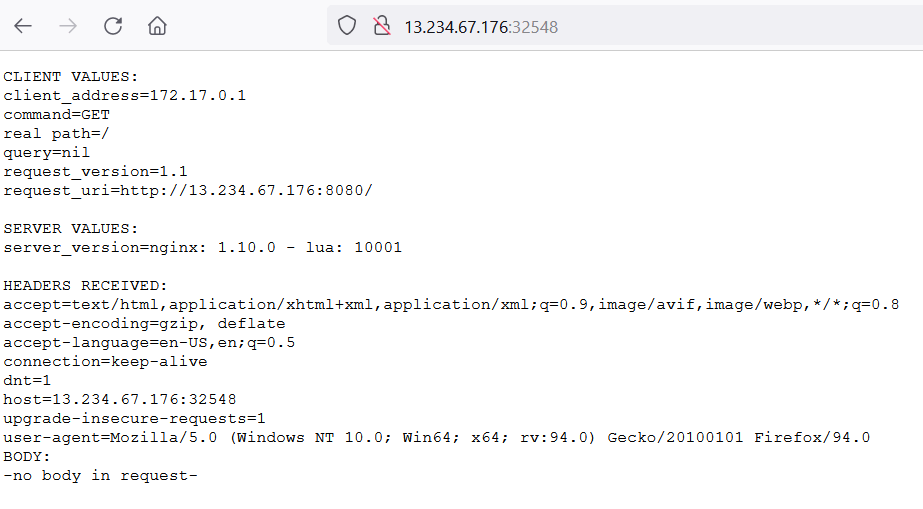
To delete service on minikube cluster using kubectl
kubectl delete service hello-nodeTo delete deployment on minikube cluster using kubectl
kubectl delete deployment hello-nodeTo stop minikube cluster
minikube stopOutput:
* Stopping node "minikube" ...
* 1 node stopped.To delete minikube cluster
minikube deleteOutput:
* Uninstalling Kubernetes v1.22.3 using kubeadm ...
* Deleting "minikube" in none ...
* Removed all traces of the "minikube" cluster.Related Articles: