Similar Posts
AWS | CLOUDWATCH | Kubernetes
How to create EKS cluster in AWS?
You need to be logged in to view this content. Please Log In. Not a…
11.Kubernetes architecture
You need to be logged in to view this content. Please Log In. Not a…

How to terminate EKS Cluster Using eksctl?
You need to be logged in to view this content. Please Log In. Not a…
How to Install Minikube on Ubuntu 22.04 LTS
You need to be logged in to view this content. Please Log In. Not a…
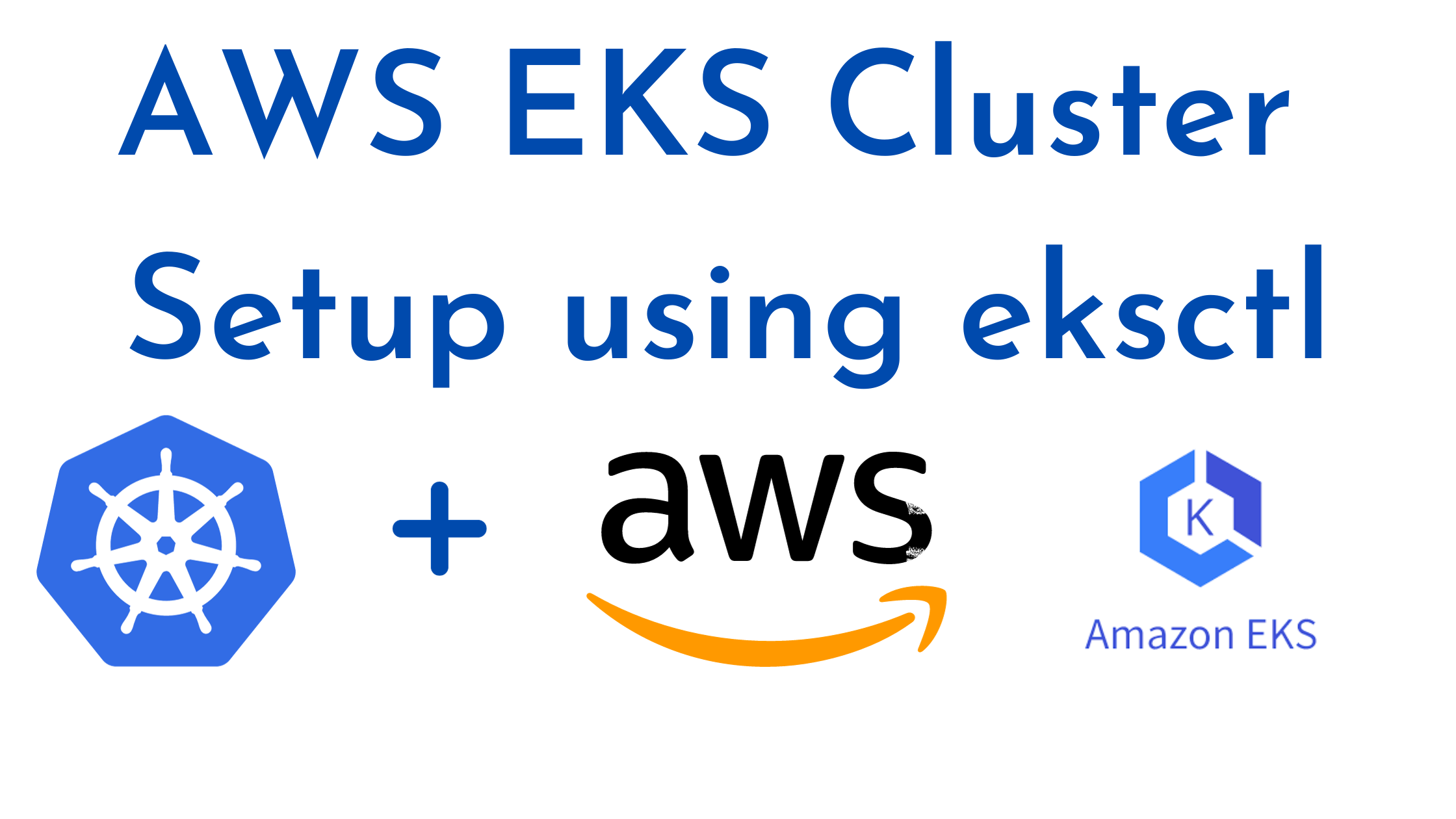
How to Setup EKS Cluster using eksctl [6 Steps]
You need to be logged in to view this content. Please Log In. Not a…
