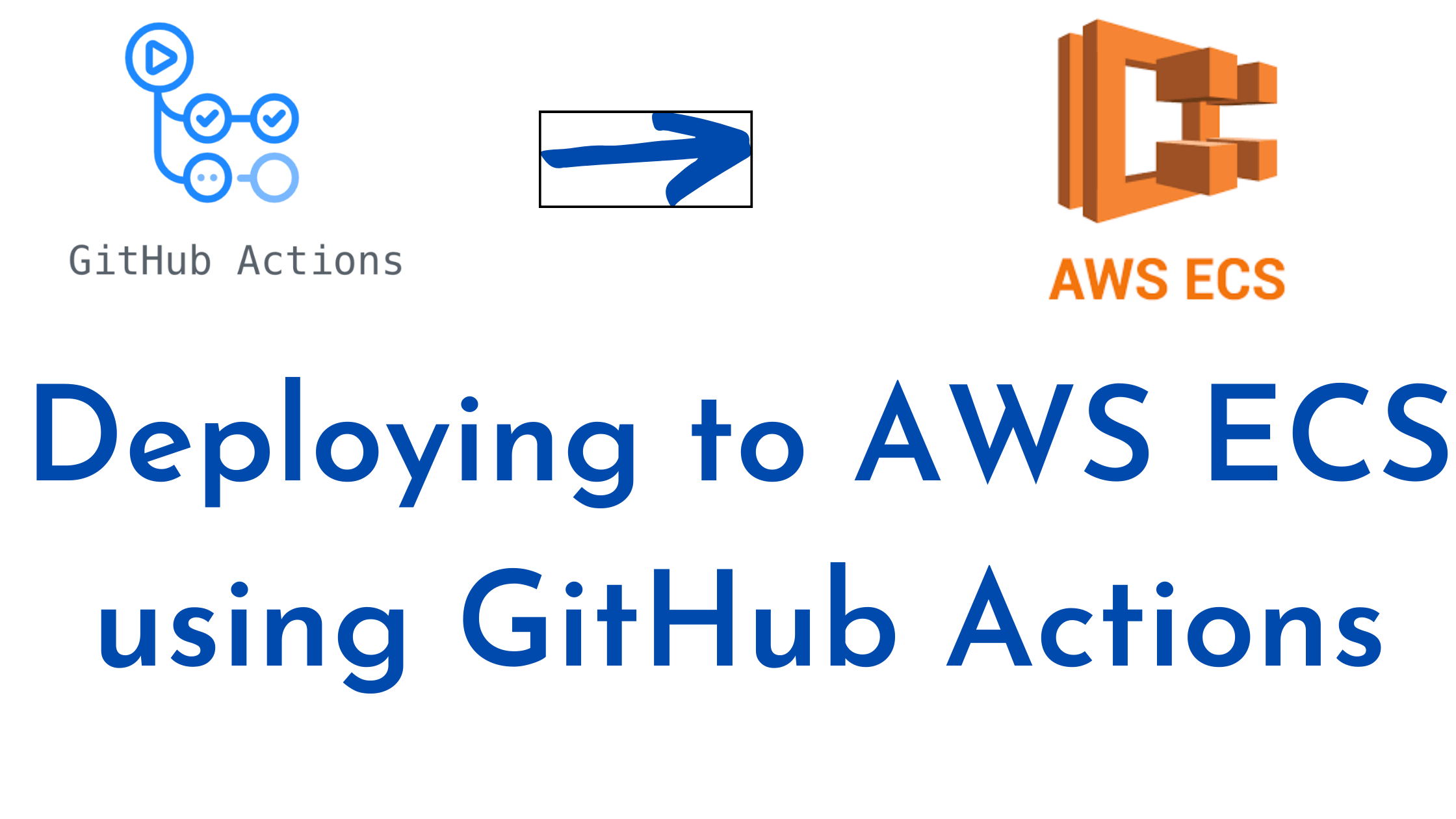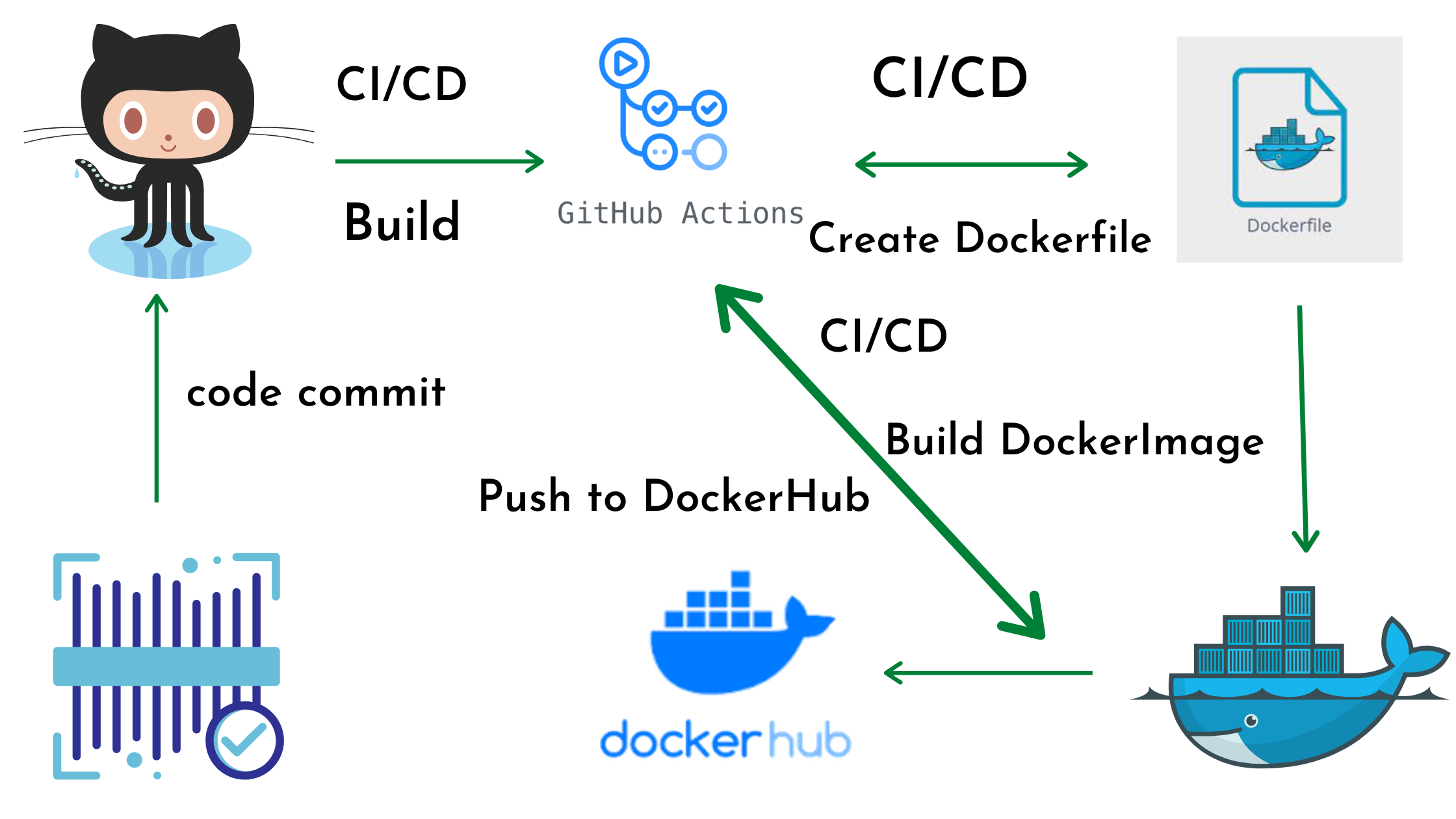Similar Posts
Overview of Version Control Systems (VCS)
You need to be logged in to view this content. Please Log In. Not a…
What is GitHub?
You need to be logged in to view this content. Please Log In. Not a…
Course Title: Comprehensive Guide to Git and GitHub
Module 1: Introduction to Git and GitHub Module 2: Git Basics Module 3: Working with…
How to Configure Git Username and Email
You need to be logged in to view this content. Please Log In. Not a…

Deploying to AWS ECS using GitHub Actions
In this article we are going to cover How to deploy on AWS ECS using…

Push Docker Image to DockerHub Using GitHub Actions
In this article we are going to learn Create Dockerfile for Node.js app, Create server.js…