Uninstalling Jenkins from Ubuntu 20.04/22.04 is a relatively simple process. In this blog article, we’ll guide you through the steps to “Remove Jenkins from Ubuntu 20.04/22.04 LTS”.
Introduction:
At its core, Jenkins is an automation server that simplifies the software development process through automation. It was initially developed as an open-source alternative to the proprietary Hudson project. Today, it stands as one of the most widely adopted CI/CD tools, trusted by organizations ranging from startups to Fortune 500 companies.
Steps to “Remove Jenkins from Ubuntu 20.04/22.04 LTS”
Let’s see the Step’s to “Remove Jenkins from Ubuntu 20.04/22.04 LTS”.
Step #1: Stop the Jenkins Service
Before you uninstall Jenkins, it’s essential to stop the Jenkins service to ensure a clean removal. Open a terminal and run the following command:
ubuntu@Rushi-InfoTech:~$ sudo systemctl stop jenkins

Step #2: Remove Jenkins
To remove Jenkins and its associated files, you can use the apt package manager. Run the following command:
ubuntu@Rushi-InfoTech:~$ sudo apt remove --purge jenkins
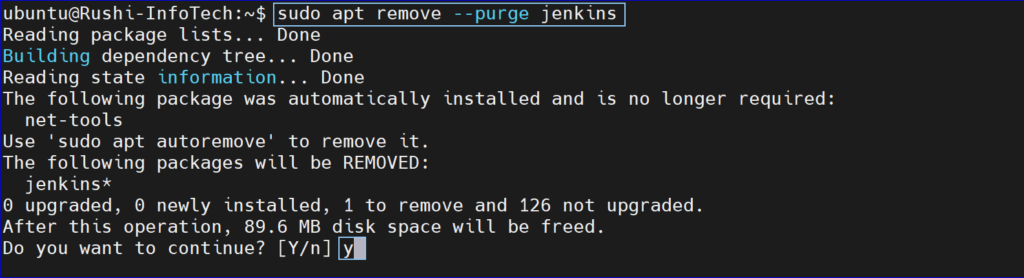
This command will not only remove Jenkins but also delete its configuration files.
Step #3: Delete Jenkins Data Directory (Optional)
By default, Jenkins stores its data in the /var/lib/jenkins directory. If you want to remove all Jenkins data, including job configurations and build histories, you can delete this directory. Please be cautious when doing this, as it will irreversibly delete all Jenkins data.
ubuntu@Rushi-InfoTech:~$ sudo rm -rf /var/lib/jenkins

Step #4: Remove Jenkins Repository (Optional)
If you no longer plan to use Jenkins and want to remove its repository from your system, you can do so with the following commands:
ubuntu@Rushi-InfoTech:~$ sudo rm /etc/apt/sources.list.d/jenkins.list ubuntu@Rushi-InfoTech:~$ sudo apt-key del D50582E6


Step #5: Update Your Ubuntu 20.04/22.04 LTS
Finally, it’s a good practice to update your system’s package list to ensure that all references to Jenkins are removed:
ubuntu@Rushi-InfoTech:~$ sudo apt-get update

Step #6: Verify Jenkins Removal (Optional)
To verify that Jenkins has been completely removed, you can check whether the Jenkins user and group have been deleted. Run the following commands:
ubuntu@Rushi-InfoTech:~$ getent passwd jenkins ubuntu@Rushi-InfoTech:~$ getent group jenkins

If these commands do not return any output, it means that the Jenkins user and group have been successfully removed.
Conclusion:
That’s it! You’ve successfully uninstalled Jenkins from your Ubuntu 20.04/22.04 LTS. You can now use your system without Jenkins or consider reinstalling Jenkins if you need it again in the future.
From this article we have learnt the steps to “Remove Jenkins from Ubuntu 20.04/22.04 LTS”.
Reference:
Any queries pls contact us
https://rushiinfotech.in/contact/




