Similar Posts
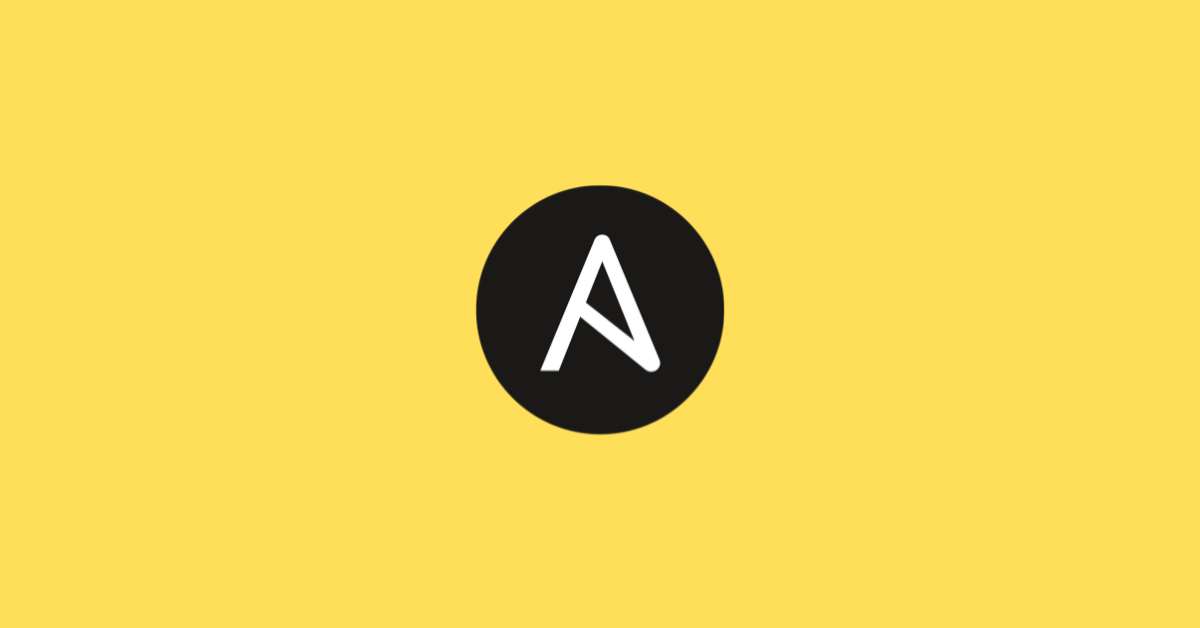
What is Ansible Vault?
You need to be logged in to view this content. Please Log In. Not a…
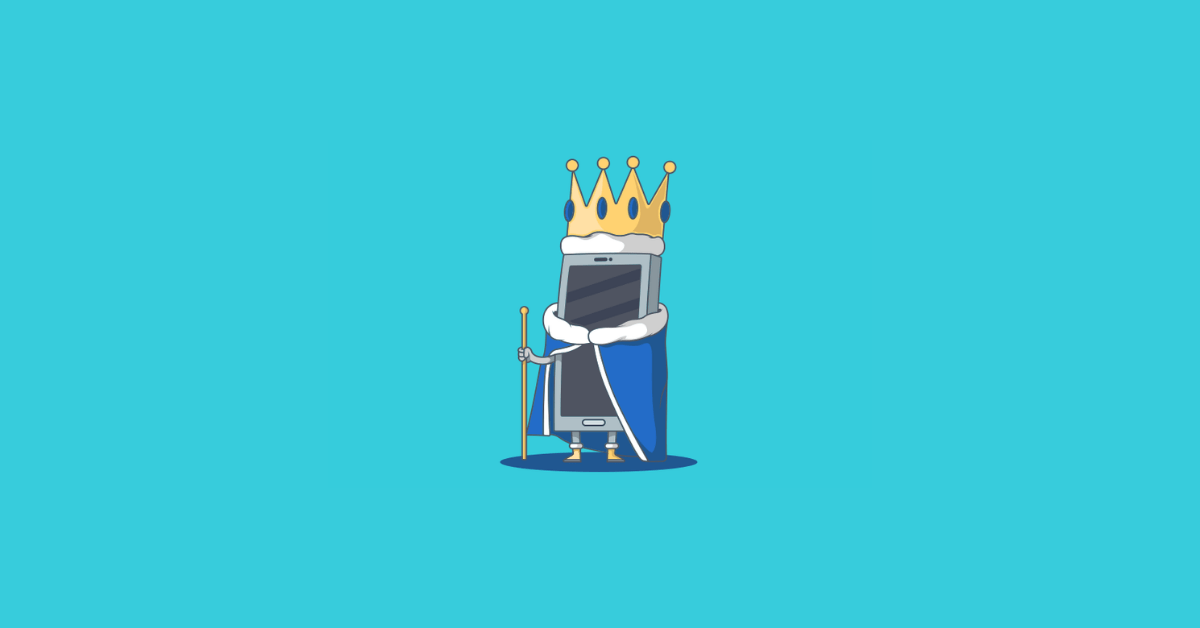
Real Time Scenerios Ansible playbooks with labs
You need to be logged in to view this content. Please Log In. Not a…
What’s an Ansible Playbook?
You need to be logged in to view this content. Please Log In. Not a…
