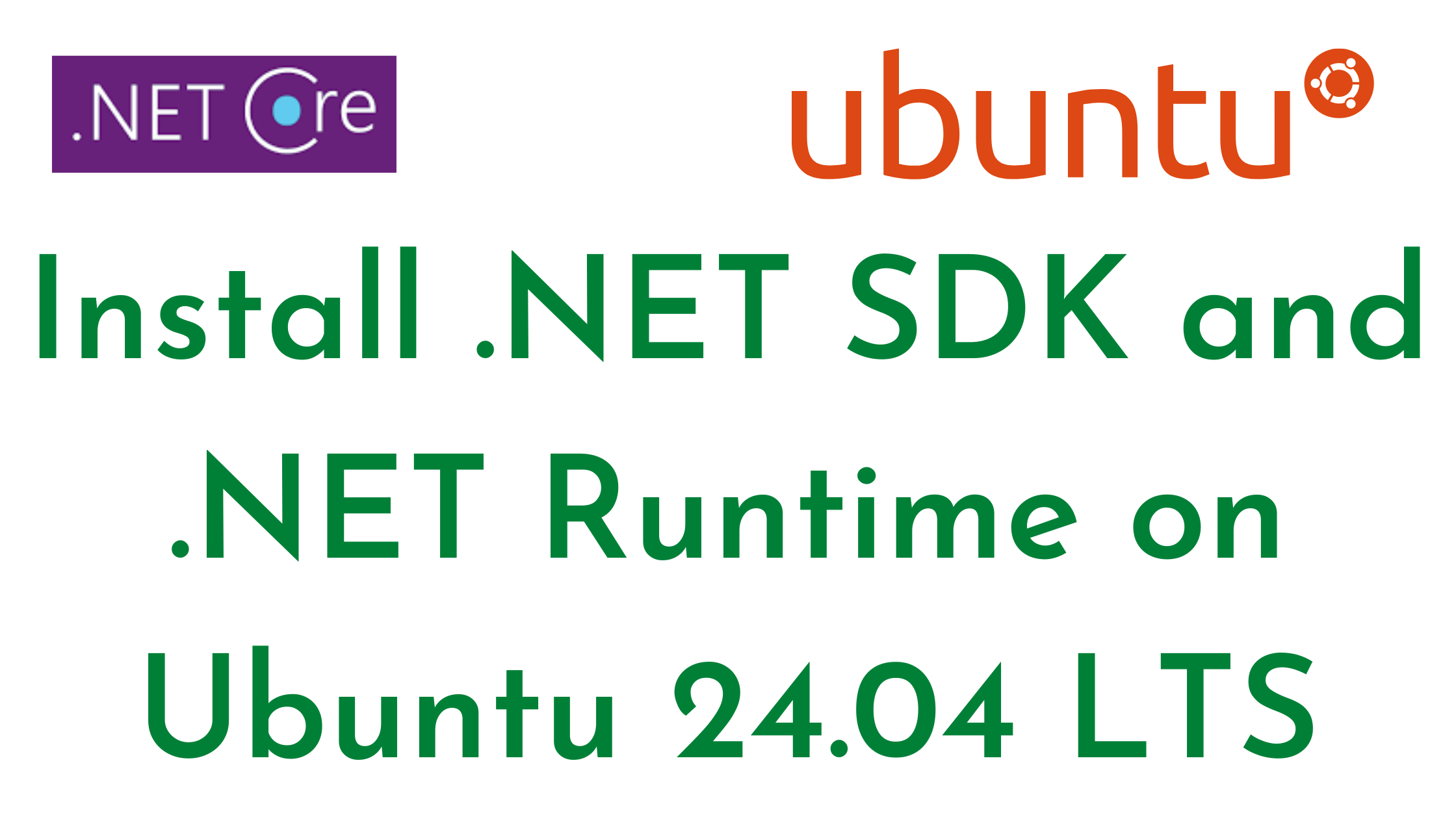Similar Posts
Building a Simple Java-Based Web Application Using Maven on Ubuntu 24.04 LTS
You need to be logged in to view this content. Please Log In. Not a…

AWS CLI Installation on Linux Servers
You need to be logged in to view this content. Please Log In. Not a…

Install and Configure Apache Tomcat 10 Server on Ubuntu 22.04 LTS
You need to be logged in to view this content. Please Log In. Not a…
![Java 18 Installation on Ubuntu 20.04 LTS using curl [5 Steps]](data:image/svg+xml;base64,PHN2ZyB4bWxucz0iaHR0cDovL3d3dy53My5vcmcvMjAwMC9zdmciIHdpZHRoPSIyMjQwIiBoZWlnaHQ9IjEyNjAiIHZpZXdCb3g9IjAgMCAyMjQwIDEyNjAiPjxyZWN0IHdpZHRoPSIxMDAlIiBoZWlnaHQ9IjEwMCUiIHN0eWxlPSJmaWxsOiNjZmQ0ZGI7ZmlsbC1vcGFjaXR5OiAwLjE7Ii8+PC9zdmc+)
Java 18 Installation on Ubuntu 20.04 LTS using curl [5 Steps]
You need to be logged in to view this content. Please Log In. Not a…
Basic Linux Commands for Beginners
You need to be logged in to view this content. Please Log In. Not a…

How to Install .NET 8.0 SDK and .NET Runtime on Ubuntu 24.04 LTS
You need to be logged in to view this content. Please Log In. Not a…


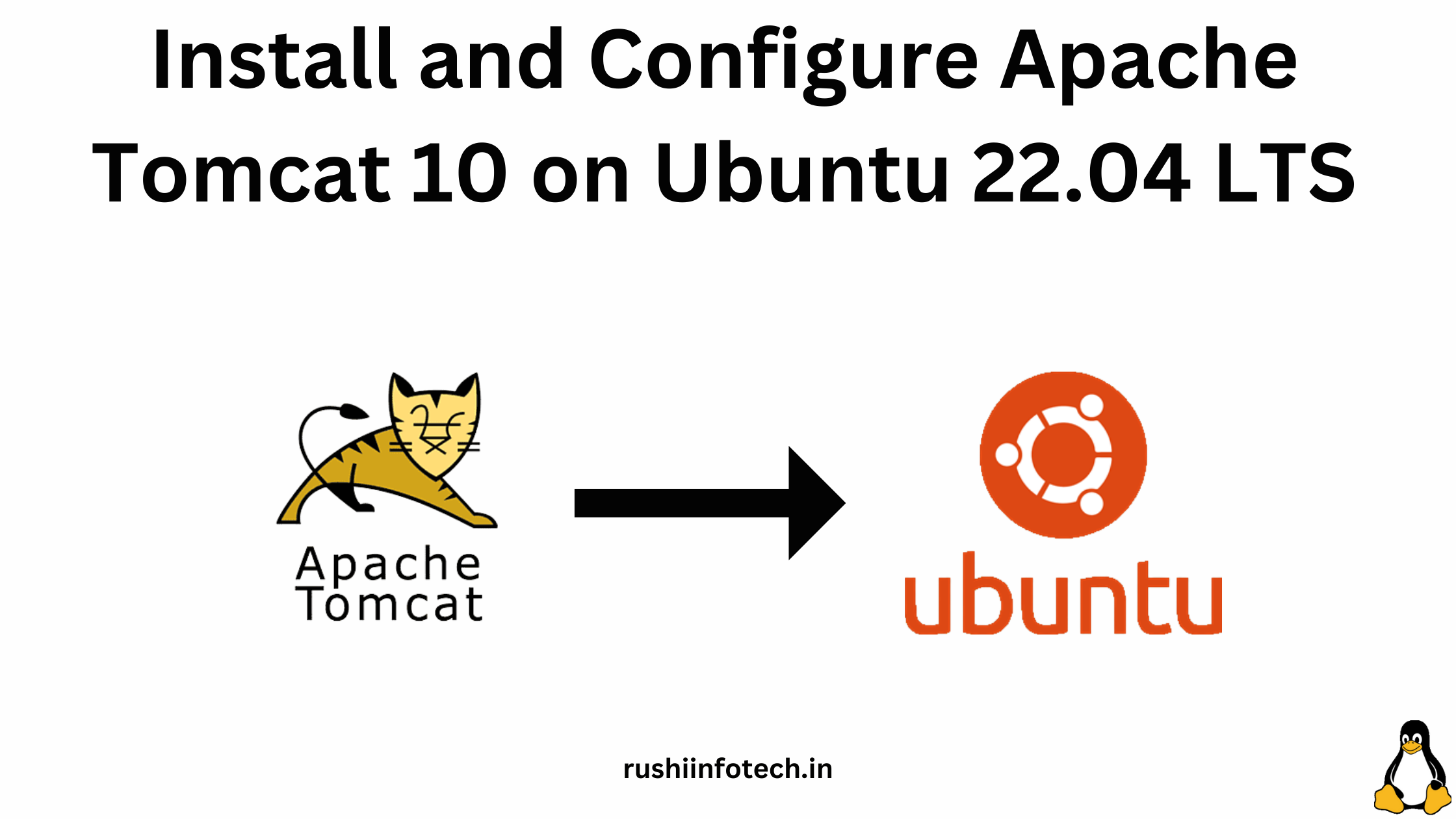
![Java 18 Installation on Ubuntu 20.04 LTS using curl [5 Steps]](https://rushiinfotech.in/wp-content/uploads/2023/09/Java-18-Installation-on-Ubuntu-22.04-LTS-1.png)