Similar Posts
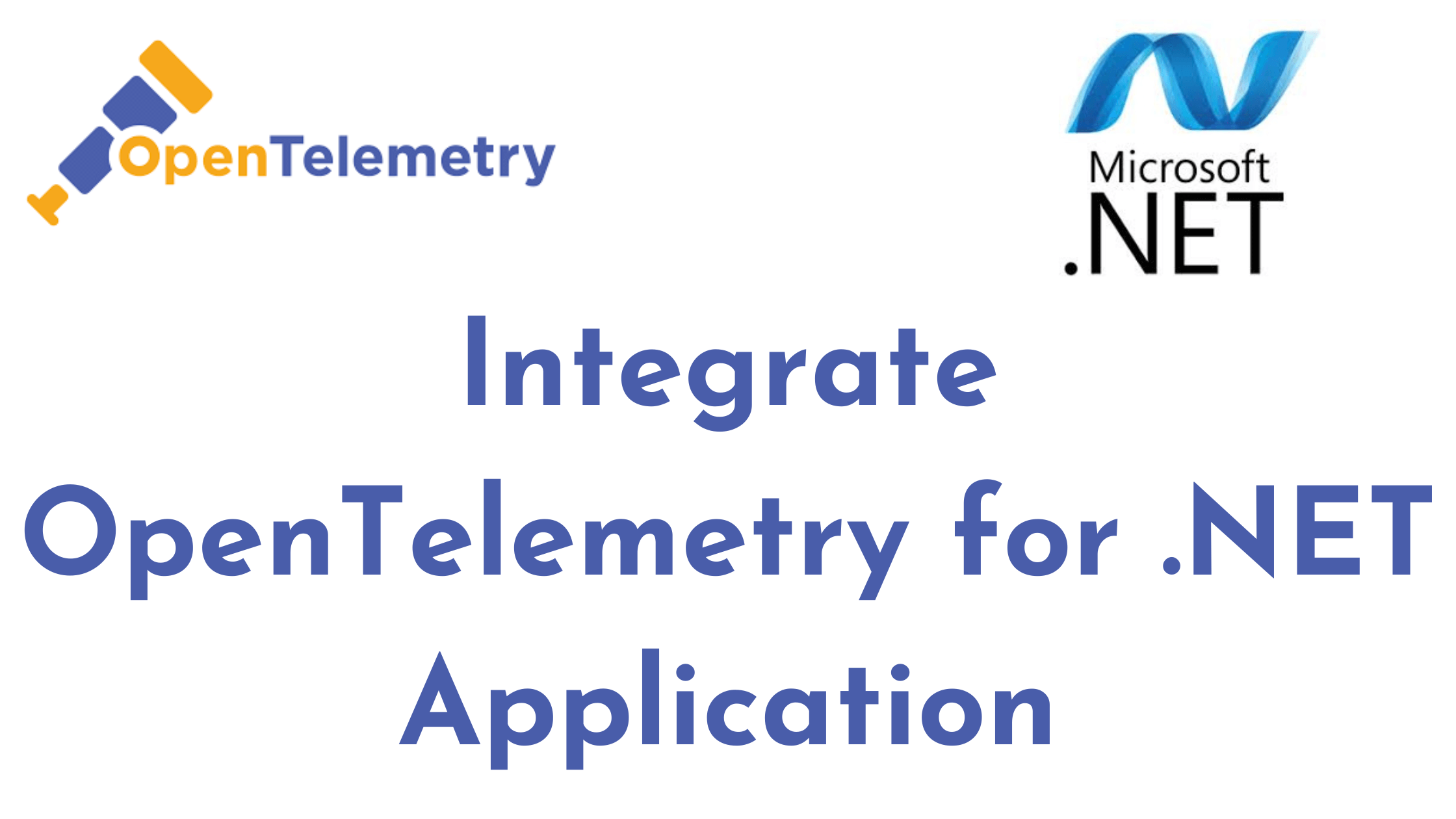
Integrate OpenTelemetry for .NET Application
You need to be logged in to view this content. Please Log In. Not a…
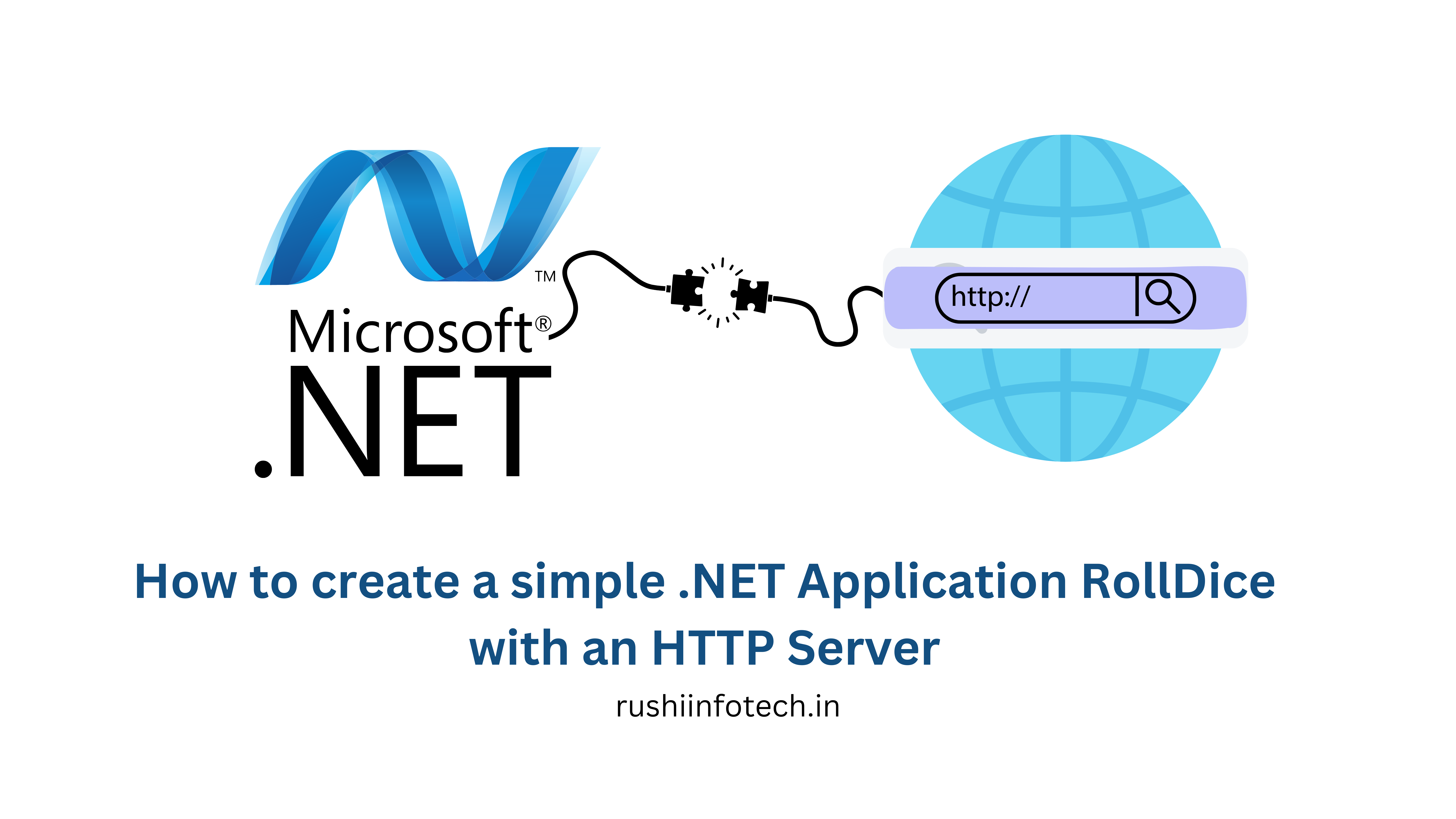
How to create a simple .NET Application RollDice with an HTTP Server (6 Steps)
You need to be logged in to view this content. Please Log In. Not a…

Collect HTTP Metrics for .NET Application Using OpenTelemetry and Prometheus
You need to be logged in to view this content. Please Log In. Not a…
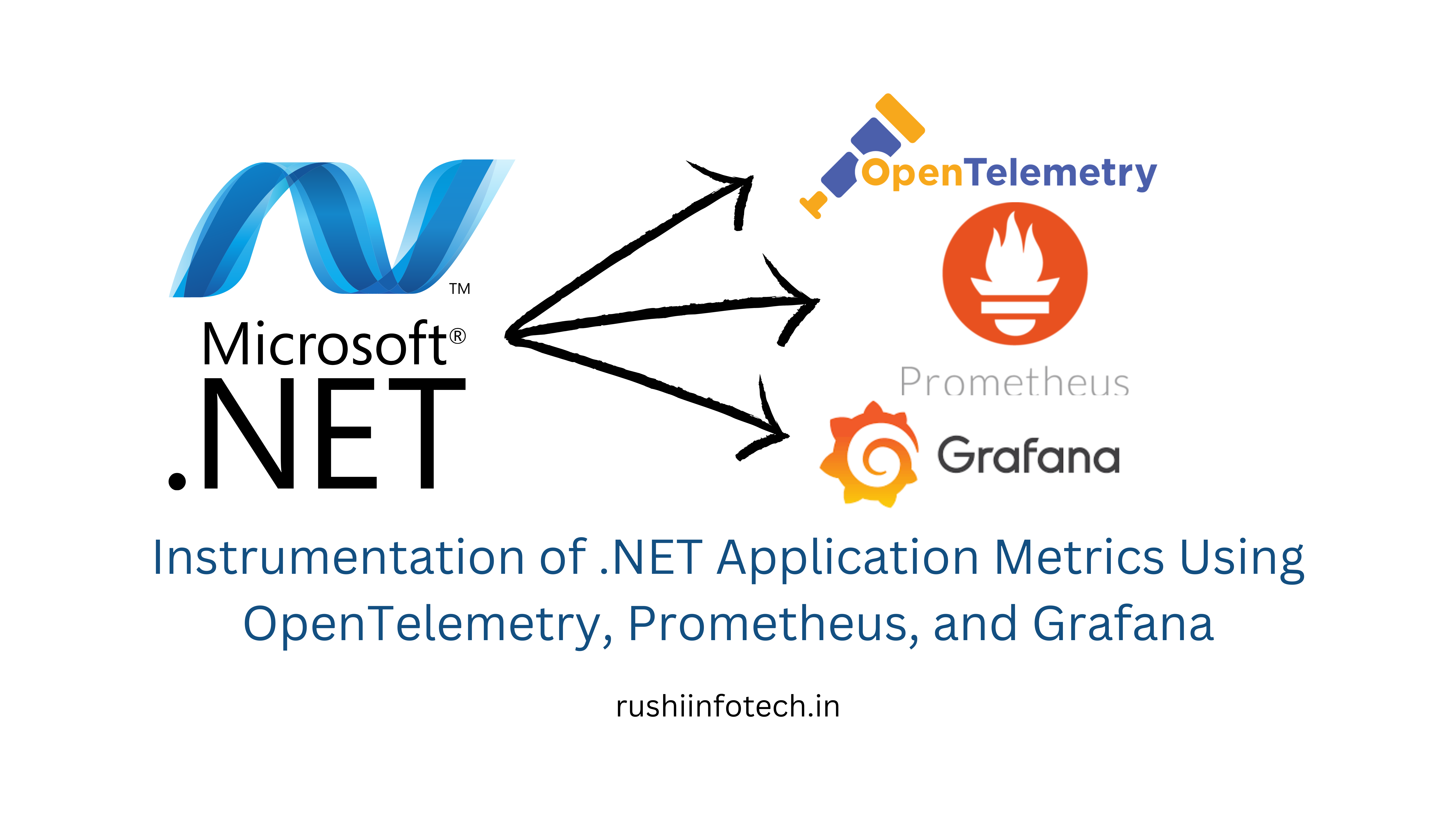
Instrumentation of .NET Application Metrics Using OpenTelemetry, Prometheus, and Grafana
You need to be logged in to view this content. Please Log In. Not a…
