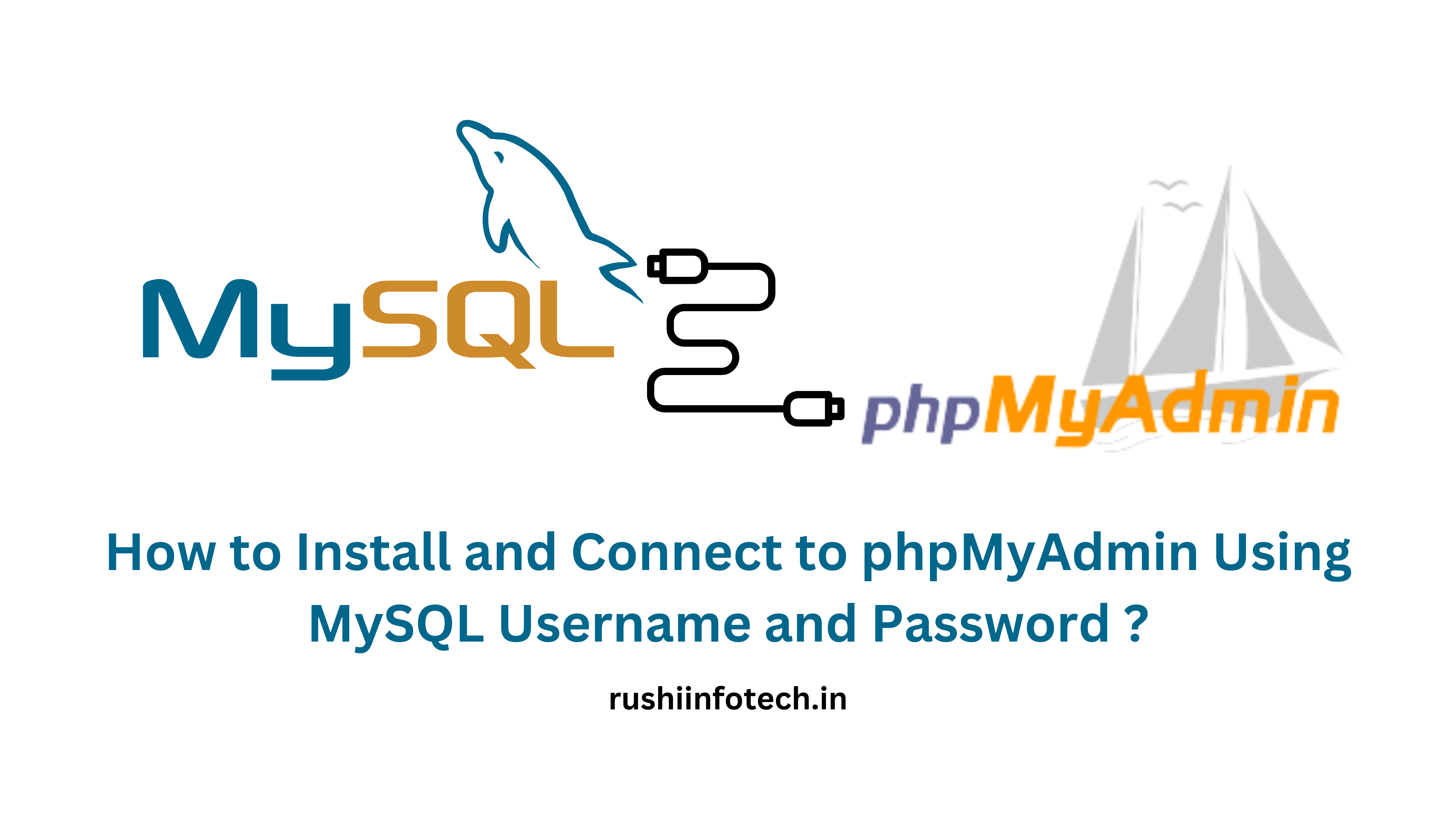Similar Posts

Installation Guide: MySQL 5.7 on Ubuntu 20.04/22.04 LTS
You need to be logged in to view this content. Please Log In. Not a…

How to Install and Connect to phpMyAdmin Using MySQL Username and Password
You need to be logged in to view this content. Please Log In. Not a…

How to Create a MySQL User on Ubuntu 24.04 LTS
You need to be logged in to view this content. Please Log In. Not a…

How to Install Mysql 8.0 on Ubuntu 20.04/22.04 LTS?
You need to be logged in to view this content. Please Log In. Not a…

How to Install MySQL 8 on Ubuntu 24.04 LTS 🐧🛠️
You need to be logged in to view this content. Please Log In. Not a…

Uninstalling MySQL 5.7 on Ubuntu 20.04/22.04 LTS: Step-by-Step Guide
You need to be logged in to view this content. Please Log In. Not a…