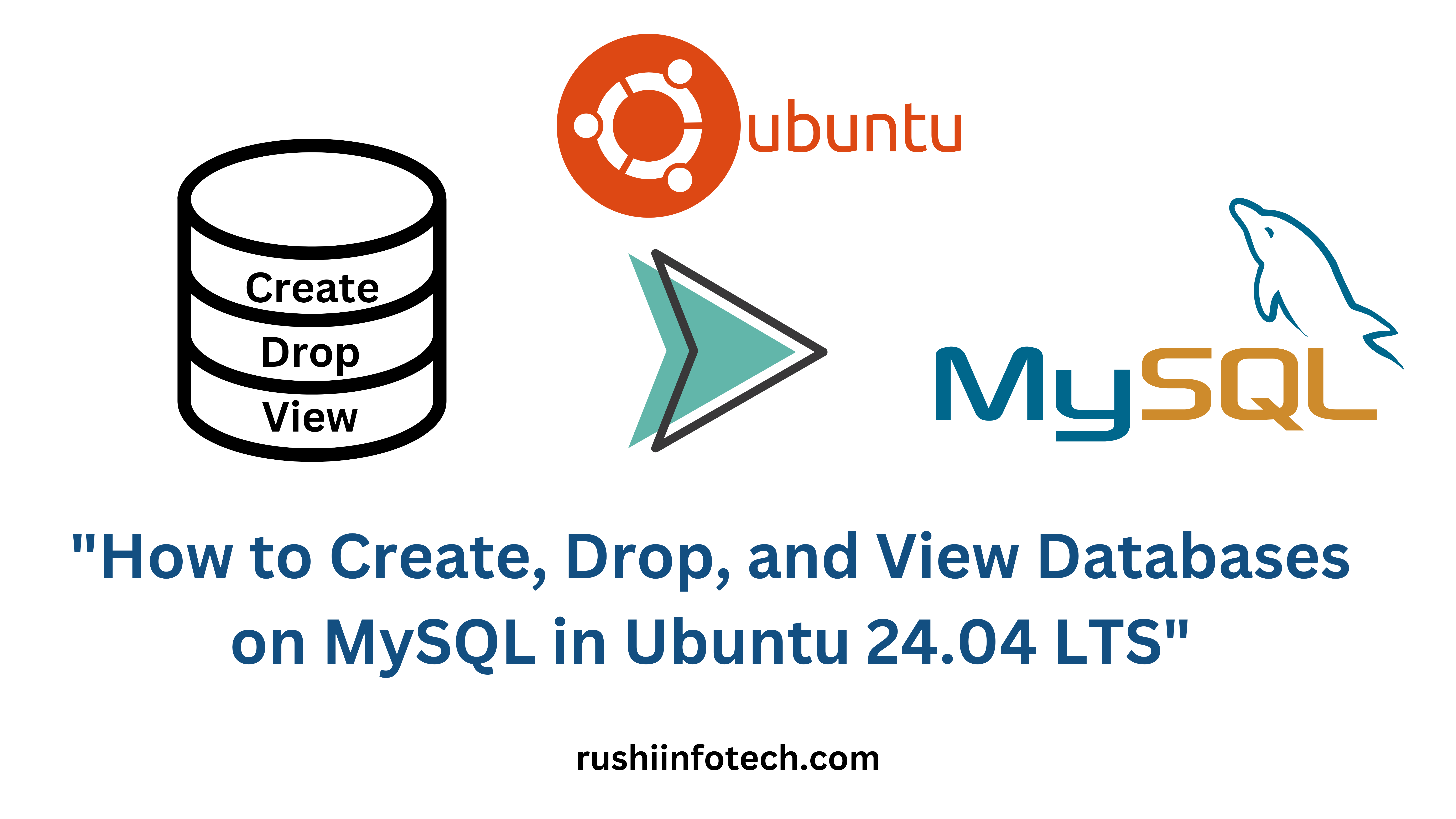Similar Posts

How to Create, Drop, and View Databases on MySQL in Ubuntu 24.04 LTS
You need to be logged in to view this content. Please Log In. Not a…

Installation Guide: MySQL 5.7 on Ubuntu 20.04/22.04 LTS
You need to be logged in to view this content. Please Log In. Not a…

How to Uninstall MySQL 8 on Ubuntu 24.04 LTS
You need to be logged in to view this content. Please Log In. Not a…

How to Install MySQL 8 on Ubuntu 24.04 LTS 🐧🛠️
You need to be logged in to view this content. Please Log In. Not a…

How to Install and Uninstall MySQL on Ubuntu 20.04/22.04 LTS?
You need to be logged in to view this content. Please Log In. Not a…

Uninstalling MySQL 5.7 on Ubuntu 20.04/22.04 LTS: Step-by-Step Guide
You need to be logged in to view this content. Please Log In. Not a…